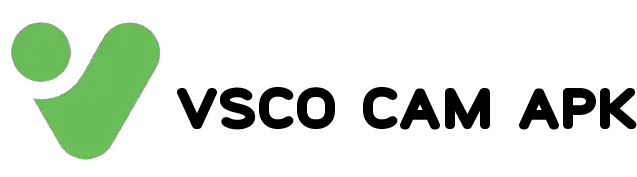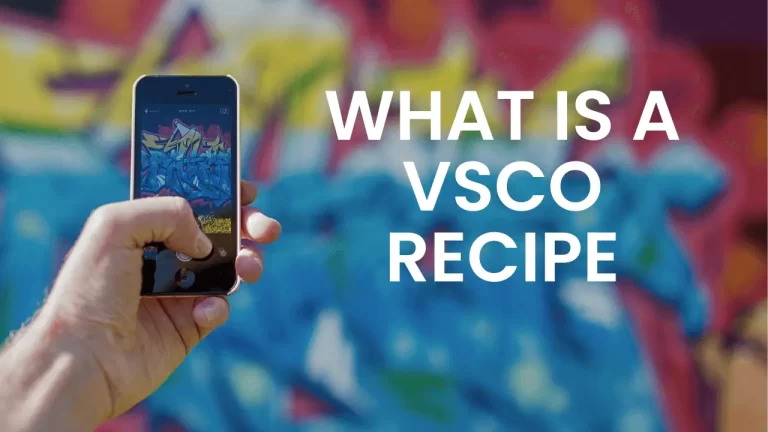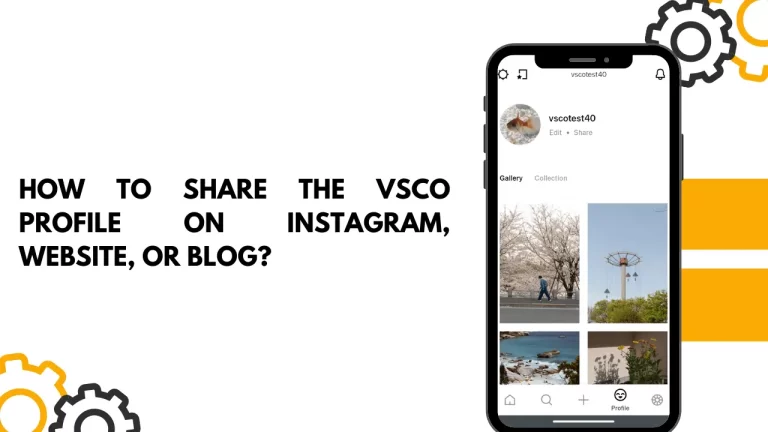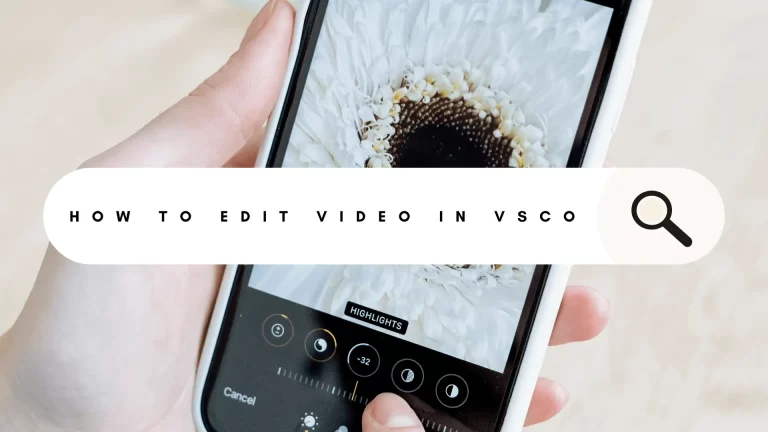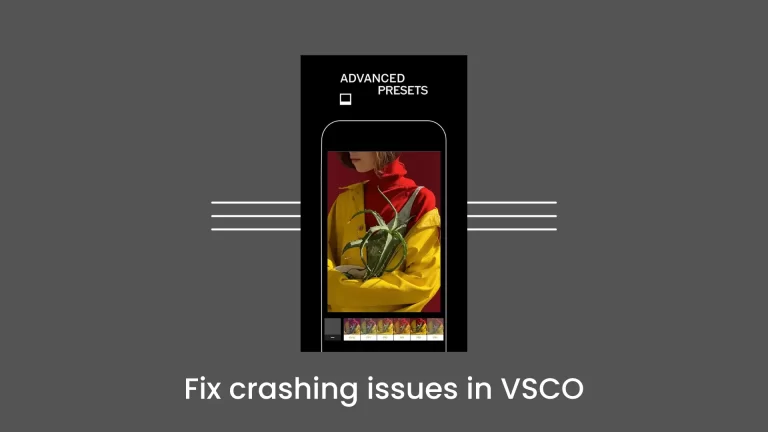How to delete VSCO Account: A Step-by-Step Guide
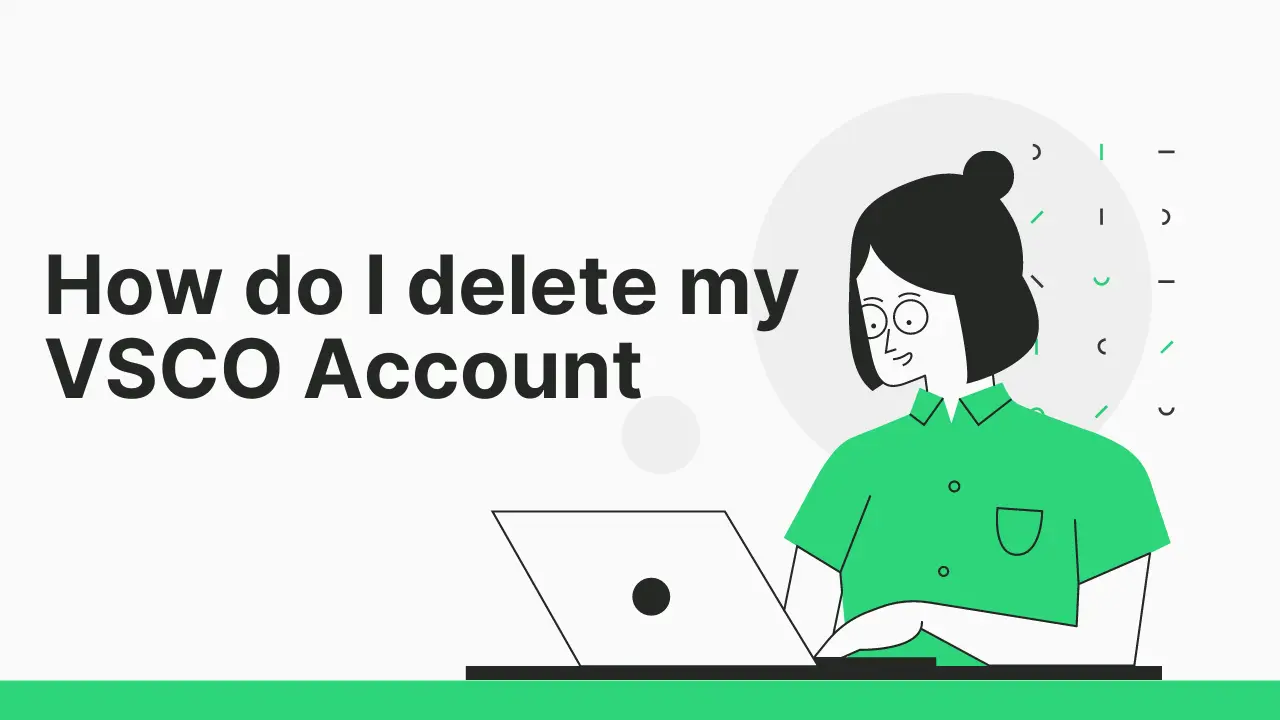
It is simple to delete VSCO account with our assistance. The following steps will help you delete your VSCO account. We have explained how to delete your VSCO account in this article.
Your data, such as images and videos, will be permanently erased and cannot be recovered after removing your VSCO account. Instead of deleting the account, you can disable it if you prefer to keep your data.
Here’s what you need to know if you want to delete your VSCO account and take back control of your content and data. Following the comprehensive steps provided in this guide, you can remove your VSCO account from iOS, and Android, your email address, phone number, Facebook, or Google. Follow the instructions carefully to ensure a smooth account deletion process.
VSCO Members
If you are a VSCO member and want to delete VSCO account, please note that deleting your account will not automatically cancel your VSCO Membership. Apple and Google handle subscriptions separately. To cancel your VSCO Membership, contact the Apple or Google support team.
Delete VSCO Account from iOS Devices
You can delete VSCO account through the VSCO app on iOS devices. Just follow these steps.
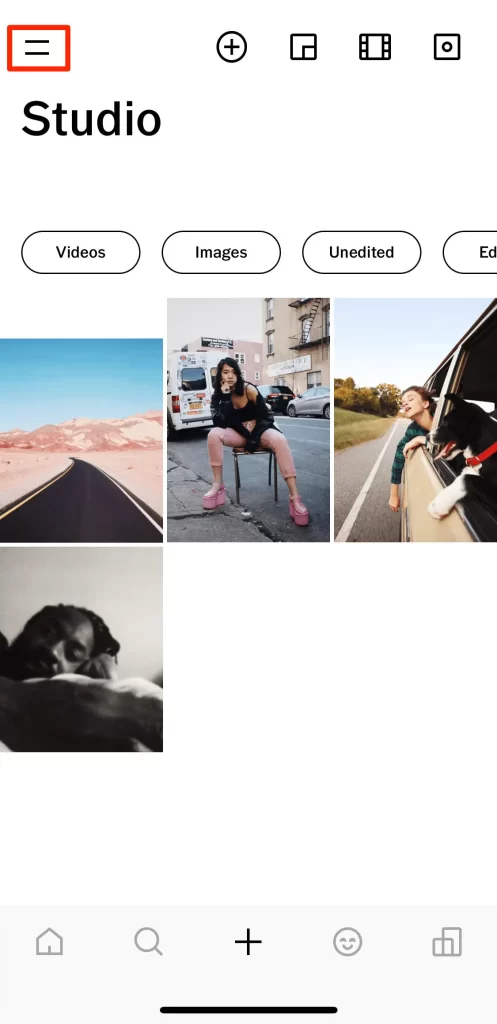
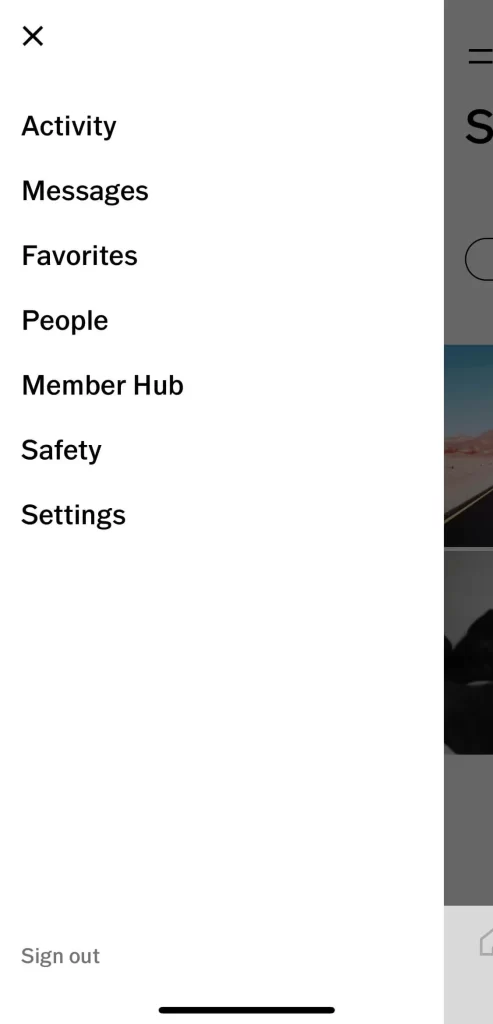
Open the VSCO app and tap on the Profile icon located at the bottom right corner of the screen.
Tap on the Global Menu icon to access additional options.
Tap the gear icon in the top left corner.
In the Settings menu, tap on “Support.”

Look for the “Delete my Profile” option and tap on it.
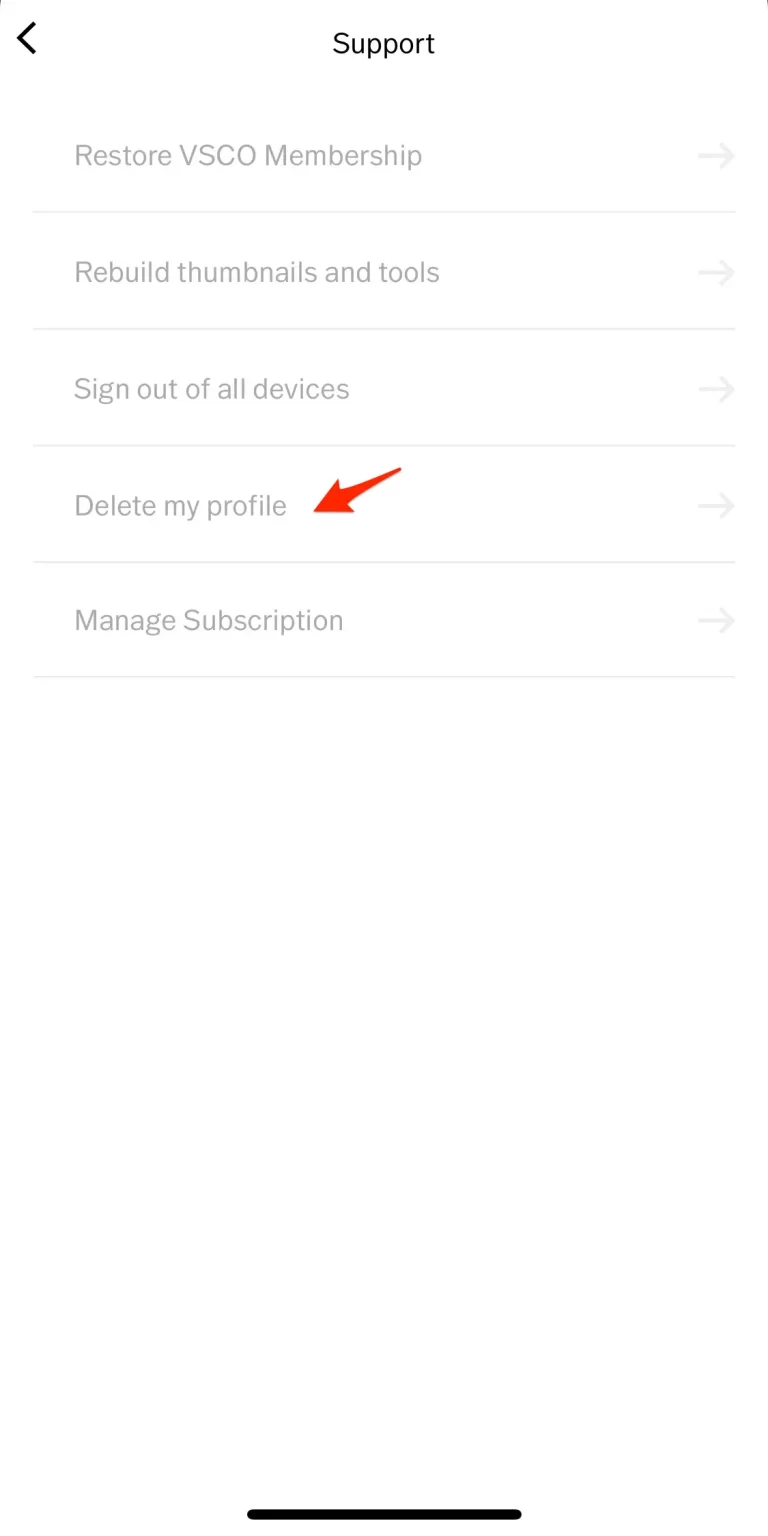
Follow the instructions on the screen to confirm your decision.

Please be aware that it may take several hours to delete your data fully.
Delete VSCO Account (Web Browser/Android)
On Android devices, the process of deleting VSCO account is quite different. In this case, here is how to delete the VSCO account:
Delete VSCO Account created by an email
Sign into your VSCO account on vsco.co using a web browser.
Make sure you are signed in both the web browser and the VSCO mobile app.
Upon signing in to the web browser, you’ll receive a verification email to the address associated with your VSCO account. Verify your login by clicking on the provided link.
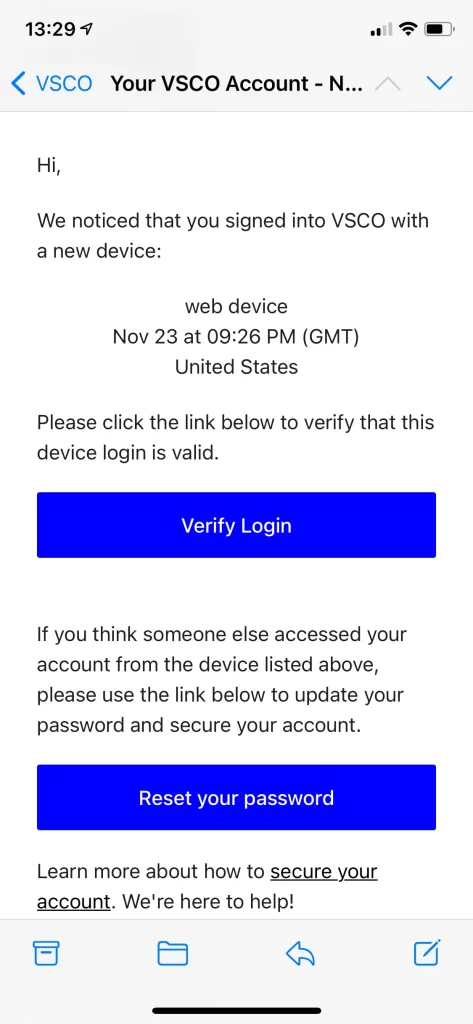
Once your device is verified, proceed to the account deletion process on the same screen.
Delete your VSCO account permanently by entering your password and verifying the deletion.
Delete VSCO Account created with a phone number
Open the VSCO app and sign in to your VSCO account using your phone number.
Tap on your Profile tab (smiley face).
Tap on “Edit” below your profile name.
Locate your phone number at the bottom of the Edit screen.
Update the phone number with an email address you own.
Sign into vsco.co using the newly added email in a web browser (not the VSCO app).
Check your email inbox for a device verification email from VSCO and click on the “Verify Login” link.
Once your device is verified, go to vsco.co in the web browser, sign in, and navigate to the Settings page.
Scroll to the bottom and tap on “Delete My Account.”
Enter your password and follow the prompts to delete your VSCO account permanently.
Delete VSCO Account created with Facebook or Google
Open the VSCO app and sign in to your VSCO account using your Facebook or Google credentials.
Tap on your Profile tab.
Tap on “Edit” below your profile name.
Note down the email associated with your Facebook or Google sign-on.
Visit vsco.co in a web browser not the VSCO app and sign in using the email associated with your Facebook or Google account.
Look for a device verification email from VSCO in your inbox and click on the “Verify Login” link.
Once your device is verified, go to vsco.co in the web browser, sign in, and navigate to the Settings page.
Scroll to the bottom and tap on “Delete My Account.”
Enter your password and complete the account deletion process.
Remember, once you delete your VSCO account, it cannot be undone. Make sure to download any content you want to keep before deleting it.
Conclusion
By following the step-by-step instructions provided in this article, you should now be able to delete your VSCO account successfully. No matter if you’re using iOS, Android, an email, phone number, Facebook, or Google, you can regain control over your content and data. It is easy to delete VSCO account by understanding the risks and following these steps.
If you are going to delete VSCO account because it’s not working properly then you don’t need to worry. Follow VSCO Not Working and enjoy.