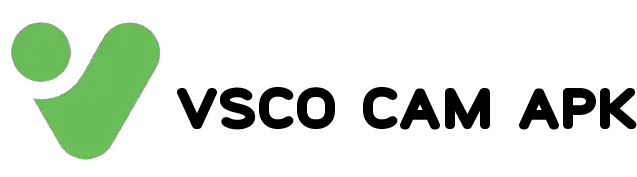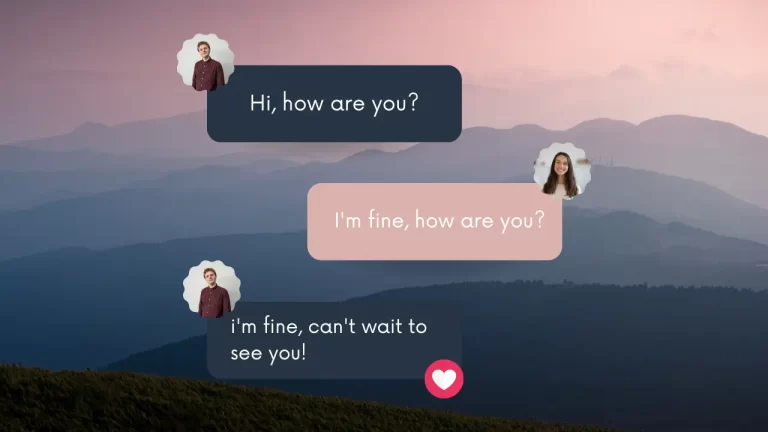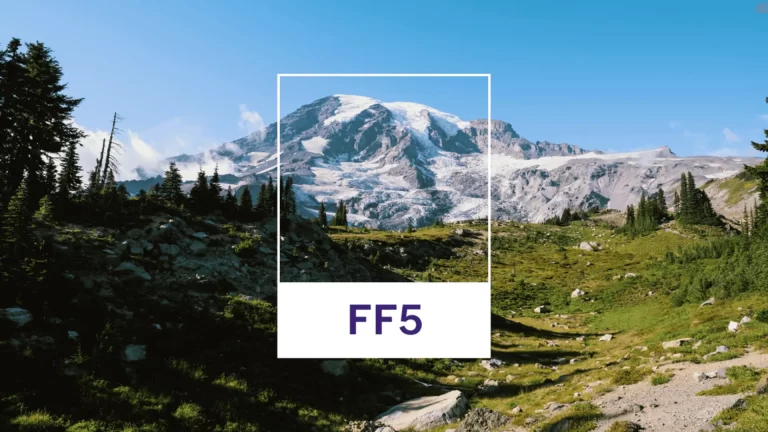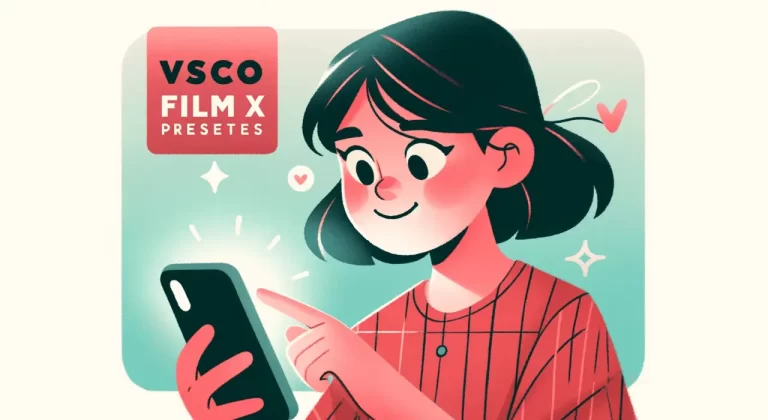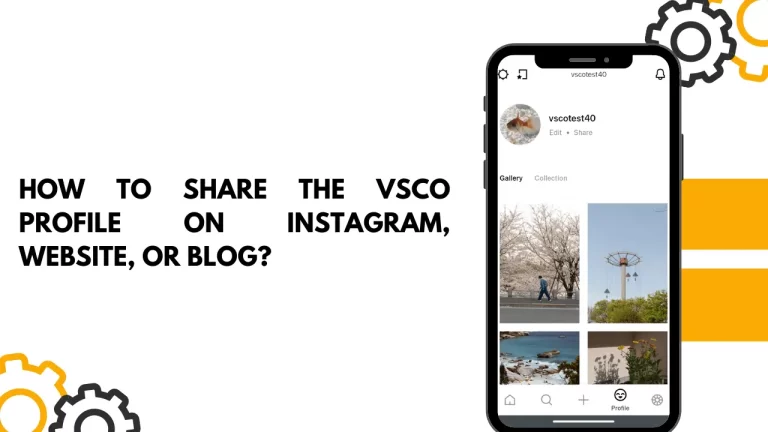How to Use VSCO (21 Essential Editing Tips & Tricks)
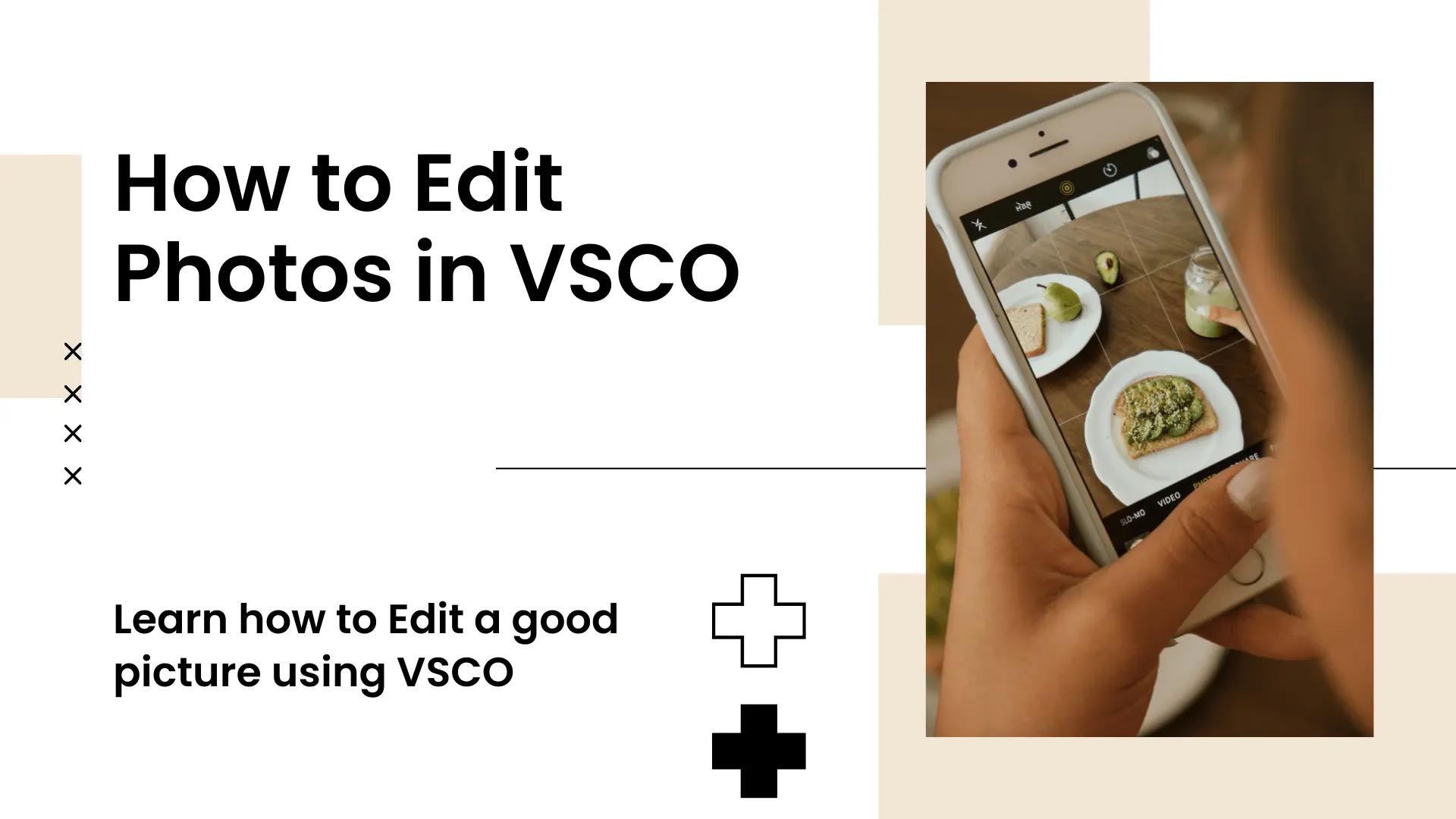
Discover how to use VSCO with this informative guide. Learn how to apply filters, choose the right VSCO filter for your photo, and make adjustments for color correction and exposure adjustments. Create stunning visuals with VSCO’s powerful features.
If you are interested in learning about VSCO and want to find more information, you can explore here to discover more about VSCO.
Introduction: How to Use VSCO
In today’s World of visuals, photo editing has become an essential skill for anyone who wants to elevate their images and create a unique visual style. You can create professional-looking edits with just a few taps with VSCO’s powerful tools and filters.
In this guide, we’ll take you through the process of how to edit photos in VSCO, providing step-by-step instructions to help you unleash your creativity and bring your images to life.
How to Apply a Filter in VSCO
VSCO’s filters are a simple, yet powerful tool for making your photos look and feel better. Once you have imported your photo into VSCO, tap on the square icon with three circles located at the bottom left corner of the screen.
This will bring up a wide selection of filters to choose from. Scroll through the options and tap on a filter that catches your eye. VSCO’s filters are designed to emulate various film and vintage aesthetics, each with its own unique characteristics.
After selecting a filter, you can adjust its intensity by sliding your finger left or right on the image. Once you are satisfied with the result, tap the checkmark icon at the top right corner to apply the filter. With just a single tap, you can instantly transform your photo and give it a distinct and eye-catching look.
Choose the Right Filter for Your Photo
Choosing the right filter for your photo is essential to achieve the desired visual impact. VSCO offers a wide range of filters, each with its own mood, tone, and style. When selecting a filter, consider the subject matter, lighting conditions, and the overall atmosphere you want to convey.

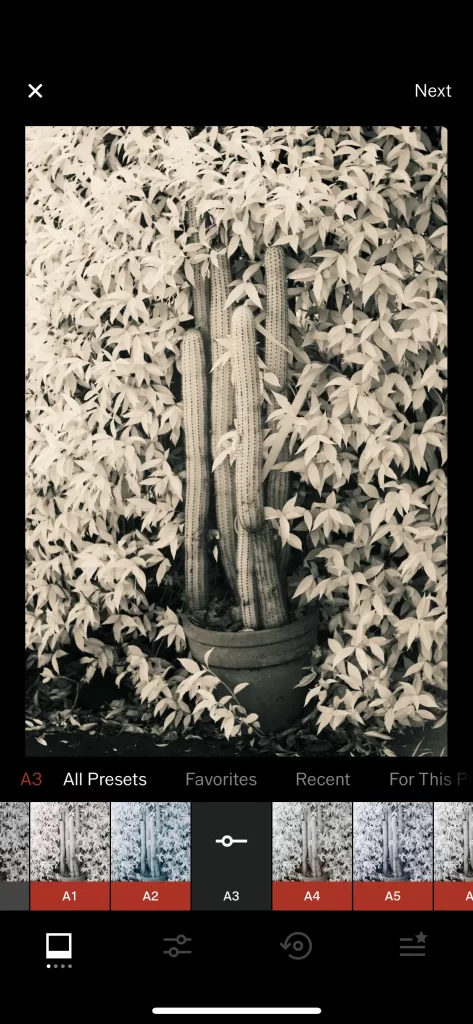
For example, the M5 filter can bring a bright and warm look to your photos, ideal for sunlit landscapes or cheerful portraits. On the other hand, the T1 filter creates a faded and moody effect, perfect for adding a touch of nostalgia or a dramatic ambiance to your images.
Explore different filters, experiment with their intensities, and see how they interact with your photo’s colors and tones. With time and practice, you’ll develop a keen eye for selecting the right VSCO filter to make your photos truly stand out.
Unleash Your Creativity with VSCO Photo Filters
VSCO photo filters provide a vast range of creative possibilities to transform your photos into captivating visual stories. From high-contrast black and white to vibrant and bold color treatments, there is a filter for every mood and style.
Take the B5 filter, for example, which offers a striking high-contrast black-and-white effect, enhancing the drama and depth of your images. If you’re looking for a vibrant and energetic look, try the C1 filter, which boosts saturation and brings out vivid colors.
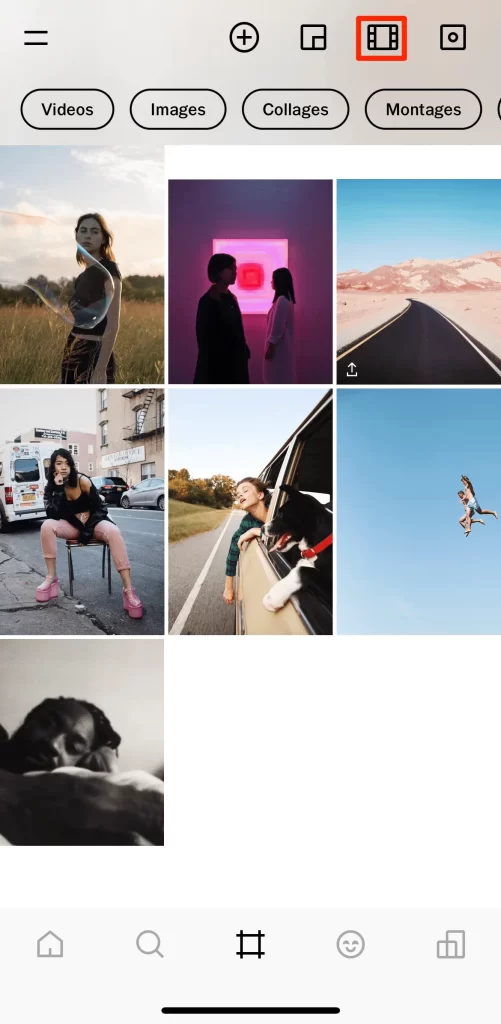
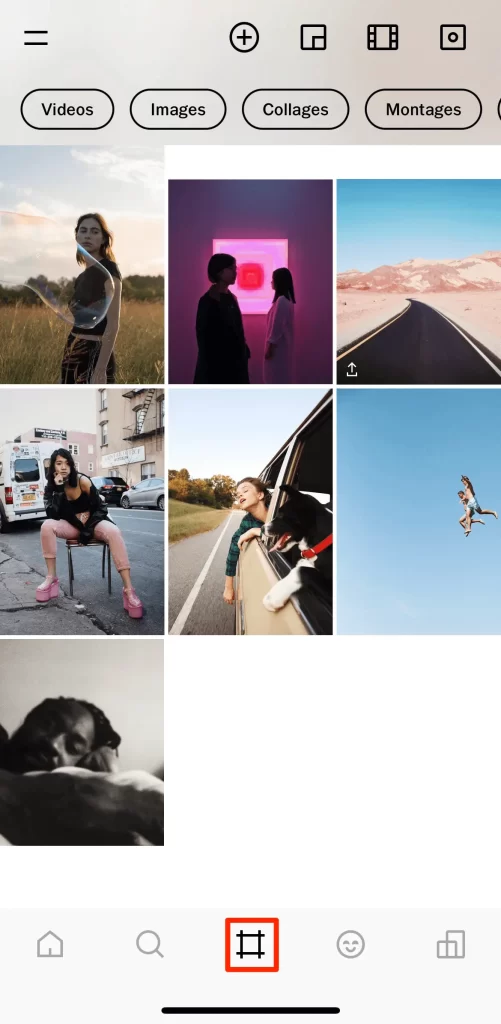
G3 is an excellent choice for portraits, providing a flattering and refined appearance to your subjects. Each filter has its own unique characteristics, and by exploring and experimenting with different filters, you can find the perfect match for your photos, expressing your creativity and giving them a distinct and personal touch.
M5 — Bright and warm
The M5 filter in VSCO is known for its ability to bring a bright and warm look to your photos, adding a touch of sunshine and radiance. This filter is particularly effective for outdoor shots with ample natural light or for images that require a warm and inviting atmosphere.
T1 — Faded and Moody
If you’re aiming for a more atmospheric and moody vibe in your photos, the T1 filter in VSCO is the perfect choice. This filter imparts a faded and muted aesthetic to your images, adding a touch of vintage charm and a hint of melancholy.
The T1 filter is particularly effective for street photography, portraits, and scenes where you want to evoke a sense of nostalgia or capture a moment with an artistic and introspective feel.
B5 — High Contrast Black & White
Black and white photography has a timeless and evocative quality that can bring out the drama and depth in your images. The B5 filter in VSCO is specifically designed to enhance the contrast and tonal range of black-and-white photos, resulting in striking and powerful compositions.
With the B5 filter, you can add a touch of elegance and artistic flair to your black-and-white photographs
C1 — A Vibrant Look
If you want to infuse your photos with vibrant colors and energetic vibes, look no further than the C1 filter in VSCO. This filter is perfect for photos that call for a lively and dynamic appearance, whether it’s a vibrant street scene, a stunning landscape, or a joyful moment with friends. Applying the C1 filter enhances the saturation and contrast, resulting in bold and vivid colors that catch the eye.
G3 — Great for Portraits
Capturing the essence and beauty of a person’s face requires careful attention to detail, and the G3 filter in VSCO can help you achieve stunning portrait results. The G3 filter is specifically designed to enhance skin tones, provide a flattering softness, and add an overall refinement to portraits.
B1 — A Classic Black & White
Black and white photography has a timeless appeal that never goes out of style. VSCO’s B1 filter is a classic choice for those seeking to add a touch of elegance and sophistication to their monochrome photos.
M3 — Moody and Brown
VSCO’s M3 filter is perfect for creating a moody and enigmatic atmosphere in your photos. This filter adds a touch of warmth and a muted brown tone, infusing your images with an earthy and mysterious vibe. This filter is ideal for nature scenes, intimate portraits, and artistic compositions where you want to convey depth and evoke emotions.
F2 — Faded and Blue
If you want to evoke a sense of nostalgia and serenity in your photos, VSCO’s F2 filter is a fantastic choice. This filter adds a faded and blue-toned effect, reminiscent of old film photography, which imparts a dreamy and tranquil ambiance to your images. When applying the F2 filter, it softens the colors, reduces the contrast, and adds a cool blue hue, resulting in a visually pleasing and calming aesthetic.
P5 — Distinctive and Blue
This filter is particularly effective for urban photography, street scenes, and abstract compositions where you want to showcase a strong and edgy aesthetic. Experiment with different levels of intensity to find the right balance between impact and subtlety. With the P5 filter, you can create photos that demand attention and leave a lasting impression.
X1 — Faded Black & White
This filter creates a faded and ethereal look, reminiscent of old-fashioned film photography. When applying the X1 filter, it adds softness, reduces the contrast, and imparts a faded effect to your images, giving them a distinct and nostalgic charm. This filter works wonders for portraits, still-life compositions, and any scene where you want to evoke a sense of timeless beauty.
Color Correction With the VSCO Editing Tools
Color correction is a fundamental aspect of photo editing, allowing you to enhance the colors and tones in your images. VSCO provides a range of powerful editing tools that make color correction a breeze. Saturation, White Balance, Skin Tone, Split Tone, HSL (Hue, Saturation, Luminance), and Exposure are among the key tools at your disposal.
Saturation
The Saturation tool allows you to adjust the intensity of colors in your photo. Increase the saturation for vibrant and bold colors, or decrease it for a more muted and subtle effect.
White Balance
Use the White Balance tool to ensure accurate color representation in your photos. Adjust the temperature to make your image warmer or cooler, and the tint to balance the green and magenta tones.
Skin Tone
When photographing people, the Skin Tone tool comes in handy for achieving natural and flattering skin tones. Use it to fine-tune the warmth and smoothness of skin in portraits.
Split Tone
With the Split Tone tool, you can add different colors to the highlights and shadows of your photo, creating unique and artistic color effects. Explore various combinations to add depth and character to your images.
HSL
The HSL tool allows you to fine-tune your photo’s individual hues, saturation, and luminance levels. Adjusting these parameters gives you precise control over the colors in your image, allowing for creative expression and accurate color correction.
Exposure
The Exposure tool helps you control the overall brightness and darkness of your photo. Increase the exposure for a brighter image or decrease it for a darker, more dramatic effect.

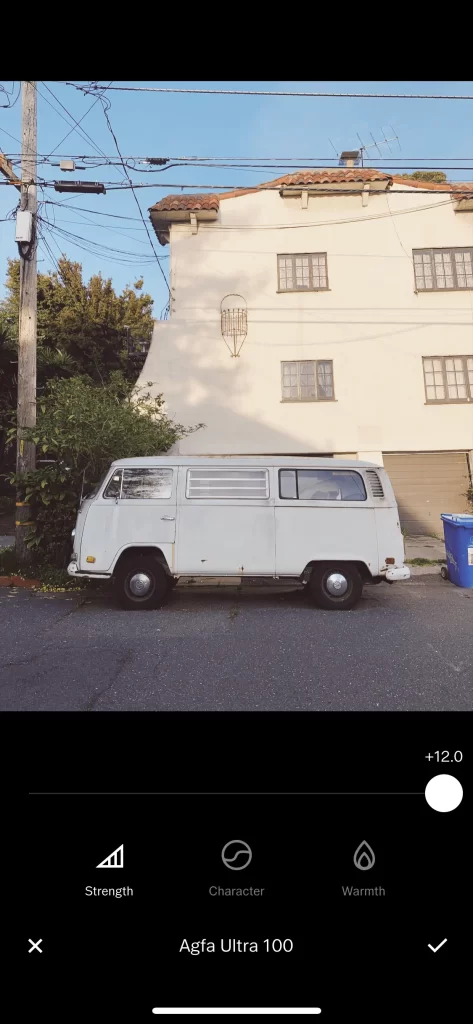
By utilizing these powerful editing tools, you can enhance the colors, tones, and overall visual impact of your photos, achieving the desired look and feel with ease.
Mastering White Balance
The way your camera captures different lighting can sometimes result in unnatural-looking photos. For instance, built-in white balance may give snowy scenes a blue tint and indoor shots a yellowish hue. To correct this, you can use VSCO’s white balance tool:
- Open the editing options in VSCO and select White Balance.
- Adjust the Temperature slider to make the photo cooler or warmer.
- Move the Tint slider to add a green/blue or pink/purple cast.
- Save your photo by tapping the checkmark and selecting Next.
Conclusion
In conclusion, editing photos in VSCO opens up a world of creative possibilities. By applying filters such as M5, T1, B5, C1, G3, B1, M3, F2, P5, and X1, you can achieve various effects and moods in your images.
VSCO also provides a range of editing tools like saturation, white balance, skin tone, split tone, HSL, and exposure adjustments, allowing you to fine-tune your photos’ colors, tones, and overall look.
With VSCO’s user-friendly interface and extensive options, both beginners and experienced photographers can easily navigate the editing process. No matter your vision, VSCO can bring it to life, whether you want to add warmth and elegance, create a moody and mysterious atmosphere, evoke nostalgia and serenity, or make a bold statement with unique color effects.
Discover expert tips with our tutorial “Learn How to Edit Videos in VSCO“. Combine these resources to boost your creativity and make the most of your VSCO editing experience.